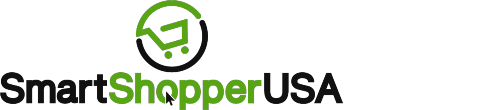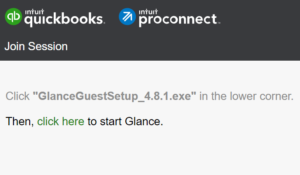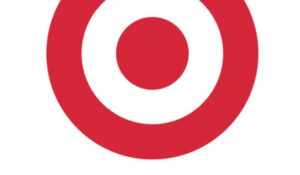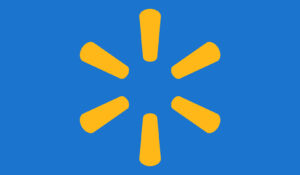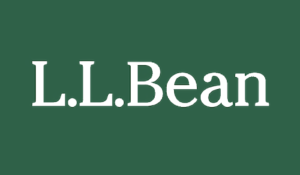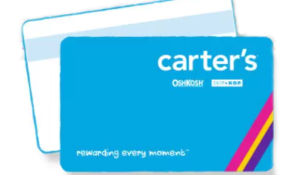MyMagicPhotos – Did you visit a delightful tourist location and receive your My Magic Photos via Magic Memories? If so it’s time to upload your fun moments and share them with your friends and family. The simple My Magic Photo portal at mymagicphotos.com makes it fast and easy to access your pictures. Keep reading to learn how to upload your magic photos without an account and how to navigate the Magic Memories webiste to view your memories. There are also details about creating an account, logging in, and using the QR code scan for mobile devices.
How to Use mymagicphotos.com Login
Do you want to view your memories from my magic photos? You can view pictures with or without an account.
How to View My Magic Photos Without an Account
- Go to www.mymagicphotos.com or magicmemories.com to view your memories
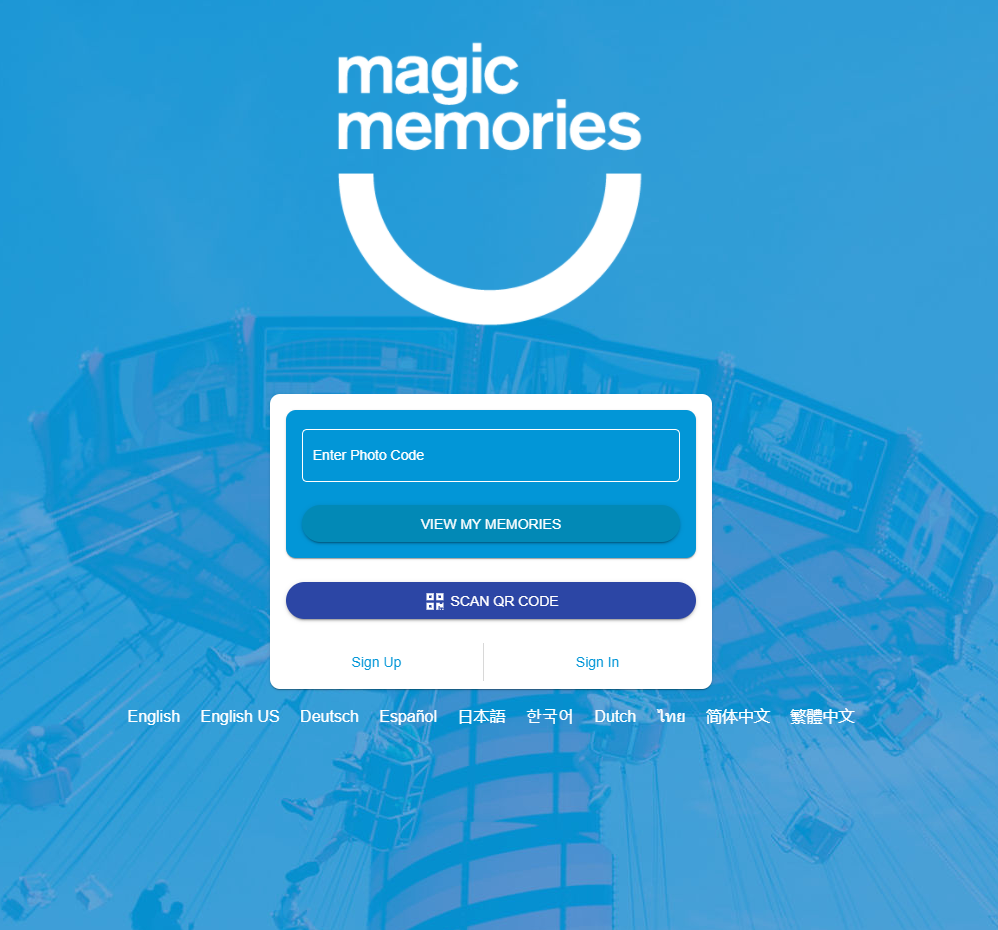
- Enter your specific photo code in the appropriate box on the homepage.
*Note: The place that took your pictures should have given you a photo code to view your images.
*Note: You can share this photo code with anyone, so your friends and family can view your memories using the same steps.
- Click the ‘View My Memories’ button to see your magical memories.
*Note: There are multiple languages available, so select the one you prefer.
How to Upload My Magic Photos to Your Phone with a QR Code
Do you want to use your camera phone and a QR code to upload your photos? It’s fast and easy by following these directions.
- From www.mymagicphotos.com, click the blue Scan QR Code button.
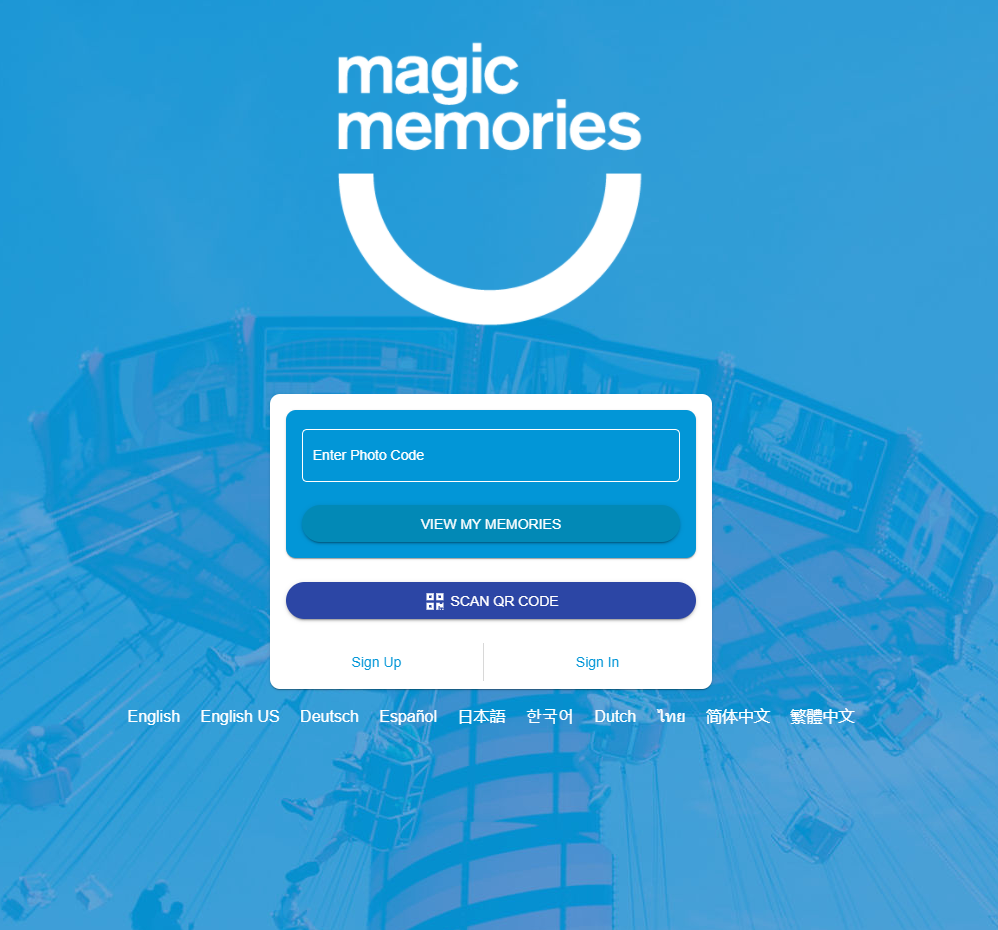
- You will receive a prompt that reads, “snap.magicmemories.com wants to use your camera” or some other warning sign that lets you know user permission is required to access the device’s camera.

- Click the Allow button to continue or go through your phone settings manually to allow Magic Memories to access your camera to scan the QR code.
- Connect your smartphone camera to a laptop or desktop via a USB cord.
- Locate the downloaded pictures you want to keep and follow the uploading process to add them to your phone.
Create a My Magic Photos Account at mymagicphotos.com
Users interested in registering for a Magic Memories account to view their memories can visit the website and click the ‘Sign Up’ link:
- Visit mymagicphotos.com or magicmemories.com
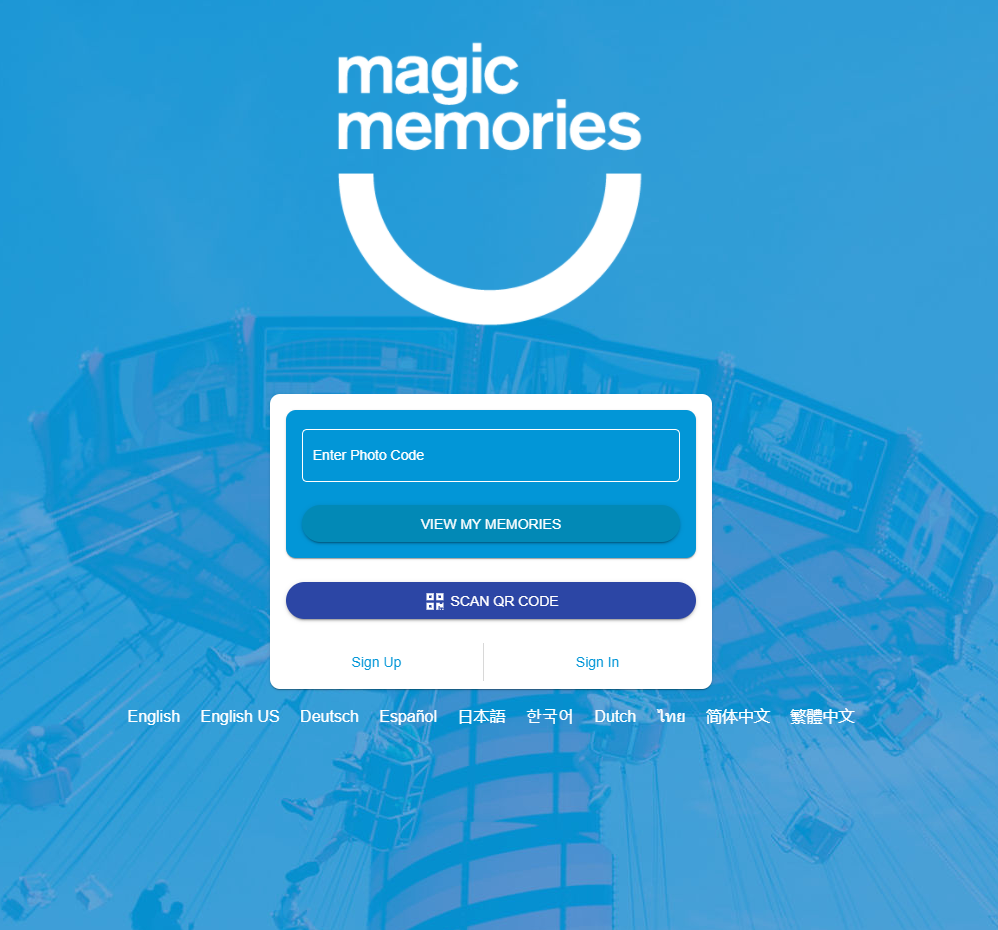
- Click the ‘Sign Up’ link, and your page will automatically redirect.
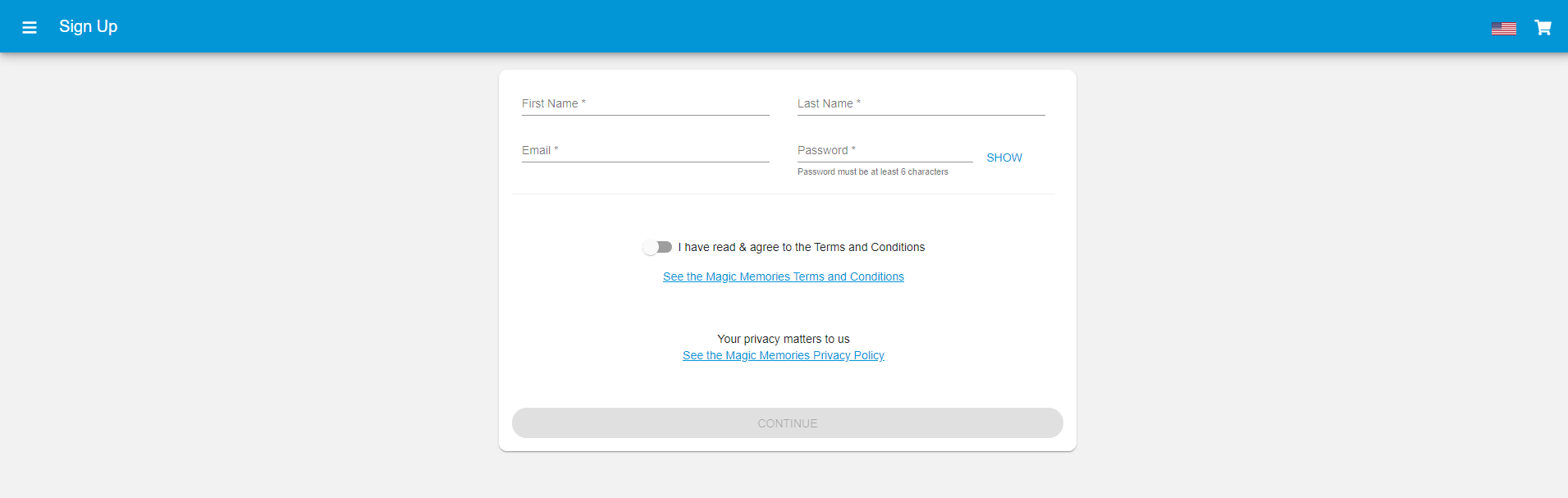
- Enter your first name, last name, email address to continue.
- Create a My Magic Photos password.
- Agree to the website’s Terms and Conditions by checking the box.
- Click the ‘Continue’ button.
- Follow any other prompts to complete your MyMagicPhotos.com account.
How to Log into My Magic Photos Account
After the signup process is complete, you should have access to your mymagicphotos.com login. To log into your account, follow these instructions.
- Go to www.mymagicphotos.com.
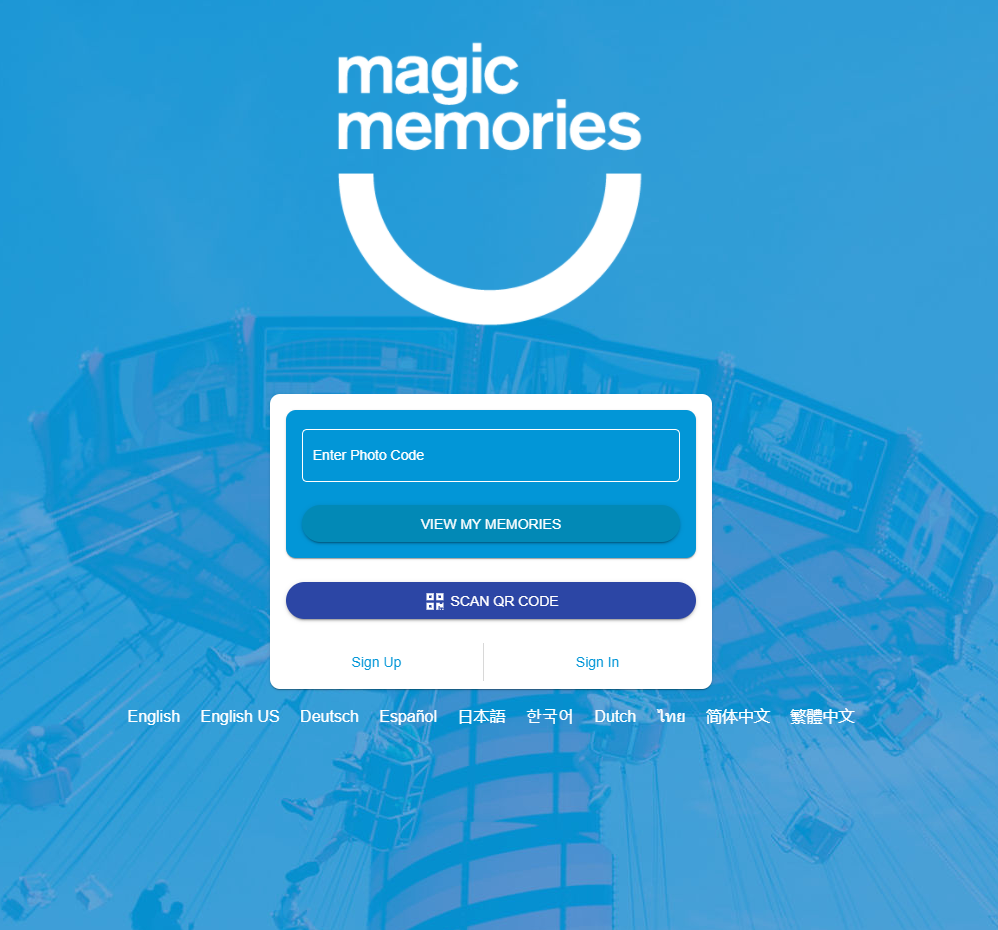
- Click the ‘Sign In’ button.
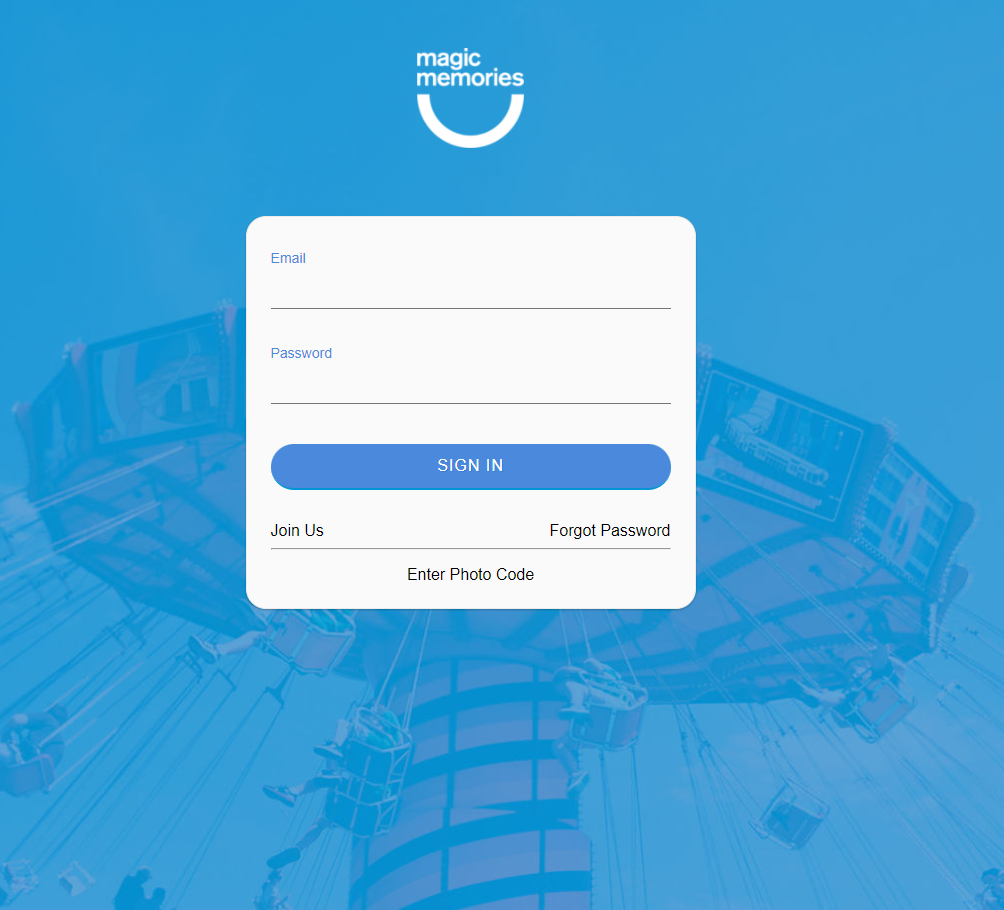
- Enter your email and password.
- Press the ‘Sign In’ button.
How to Recover your My Magic Photos Password
Did you forget your Magic Memories password? It’s easy to retrieve it by following these steps.
- After clicking on the ‘Sign In’ button from the homepage, click the ‘Forgot Password’ link on the Sign In screen.

- Enter your email address.
- Click the blue ‘Send Password Reset Email’ button.
- You should receive instructions via email on resetting your My Magic Photos password.
Company Information and Customer Service
Since 1995, Magic Memories has allowed people worldwide to capture and deliver lasting memories at fun locations and tourist destinations by working with iconic attractions for over 20 years. You can use the secure online portal at mymagicphotos.com to access your collection.
If you need to contact Magic Memories about your MyMagicPhotos login, account, or other details, reach out to the sources below:
- Email: [email protected]
- Address: 189 Kent St, Brooklyn, NY 11222
- Website: Contact Us | Magic Memories